Maximizing Page Speed Insight: Resolving the user-scalable=”no” Meta Viewport Error
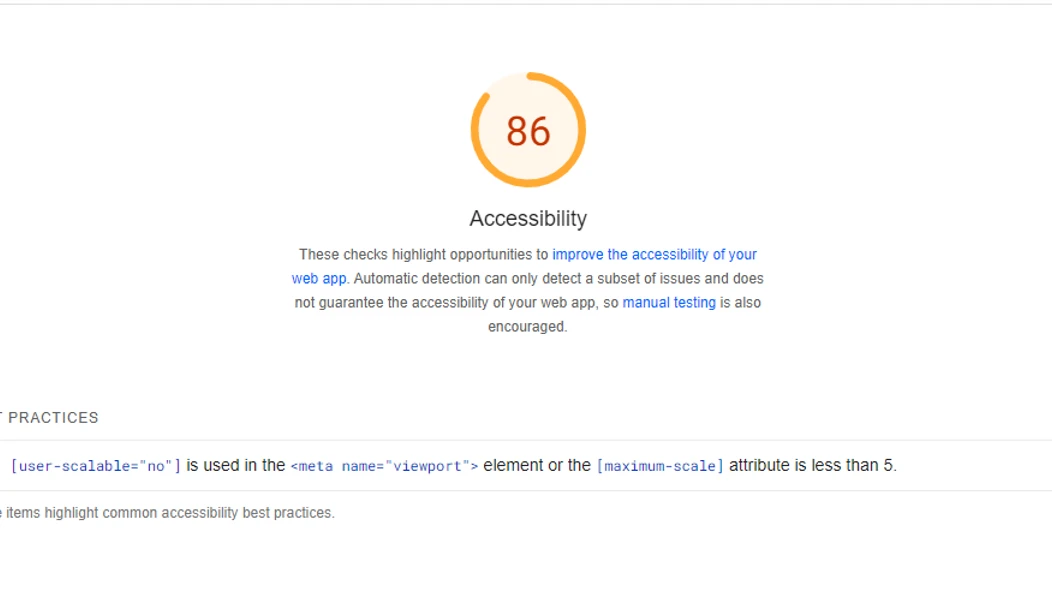
Overview
In this guide, we'll walk you through resolving the [user-scalable=”no”] error in the meta viewport element with practical examples to illustrate the process.
Understanding the Meta Viewport Element:
Let's consider a typical meta viewport tag:
1<meta name="viewport" content="width=device-width, initial-scale=1">
This tag tells the browser to set the width of the viewport to the width of the device and to start at a 1:1 scale (no zoom).
The [user-scalable=”no”] Dilemma:
Now, imagine if we add [user-scalable=”no”] to this tag:
1<meta name="viewport" content="width=device-width, initial-scale=1, user-scalable=no">
This would prevent users from zooming in or out on the webpage, which might seem beneficial for design consistency but could lead to accessibility and usability issues.
Impact on Page Speed:
Consider a scenario where a user with a slower network connection accesses a webpage with [user-scalable=”no”]. Since the browser is forced to load the page without the ability to zoom, it may result in slower load times, frustrating the user and potentially impacting bounce rates.
SEO Ramifications:
From an SEO perspective, slower load times can negatively affect search engine rankings. Google's PageSpeed Insights may flag such issues, leading to decreased visibility in search results.
Example: Fixing the Error:
To rectify this error, let's remove [user-scalable=”no”] from the meta viewport tag:
1<meta name="viewport" content="width=device-width, initial-scale=1">
This ensures that users retain the ability to zoom, enhancing accessibility and user experience.
Conclusion:
By understanding and addressing the [user-scalable=”no”] error in the meta viewport element, you can enhance both site speed and SEO. Remember, optimizing for accessibility and usability not only improves user satisfaction but also contributes to better search engine rankings.